Recently, NOKIA released the latest Nokia 6. In the configuration, it is equipped with Qualcomm snapdragon 430 processor. The screen is 5.5 inches with 1080p resolution. What’s more, it front camera is 8 million pixel and rear camera is 16 million pixel. But I think what's new is that Nokia 6 pre installed Android 7.0 system. Because the old Nokia system has two kinds, one is Symbian system, the other is the Windows system.

So what do you do if you want to transfer the old Nokia phone contacts to the Nokia 6? Although they are all Nokia phones, but their system is not the same, the contacts can be transferred to each other? The answer absolutely is yes! What you need is just the Mobile Transfer tool.
Mobile Transfer is an outstanding data transfer tool, which can be used for switching data between phones running various systems, including Symbian, Android, iOS, Windows, BlackBerry and so on. In another word, it can be used for a variety of devices, such as iPhone, Samsung, NOKIA, SONY, ZTE, LG, etc.. It can transfer data including contacts, SMS, calendar, music, photos, videos and so on. Mobile Transfer is safe, simple and convenient. You don't need to learn any skill to operate it, the steps are simple and easy to understand. The data on the phone will not be deleted or damaged, so it is safe. More importantly, you can also use it to achieve other data needs, such as backup data, restore the backup data, which is convenient for us.
Since the most original Nokia was running Symbian os, the later was running Windows os, and the Nokia 6 now is running Android os, so the steps are not the same, then I will be divided into two parts to introduce how to use Mobile Transfer.
Steps to Transfer Contacts from Nokia to Nokia 6
Part 1. Transfer Contacts from Nokia (Symbian) to Nokia 6
Step 1. Download and run Mobile Transfer
After you download, install and run Mobile Transfer on your computer, find "Phone To Phone Transfer" from the interface and click on it.


Step 2. Connect the old Nokia and Nokia 6 to the computer
Next, connect your old Nokia and Nokia 6 to your computer via USB lines. When old Nokia and Nokia 6 are successfully connected, your old Nokia will be displayed on the left, and the Nokia 6 is on the right. If not, you can click "Flip" to exchange it.


Step 3. Start transfer contacts between your phones
At this time, the middle of the window will be displayed all the data which can be transferred, you should check contacts and then click "Start Transfer".


Part 2. Transfer Contacts from Nokia (Windows) to Nokia 6
Preparations: Before the transfer of contacts to your Nokia 6, you need to synchronize the old Nokia phone contacts to your OneDrive account. The steps are as follows:
Step 1. Find and click settings from all apps screen.
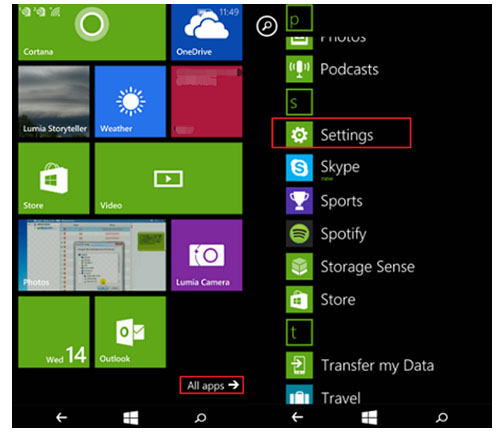
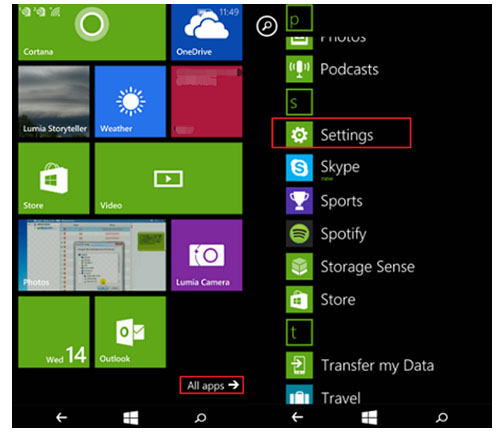
Step 2. Find and select Email + accounts, and then click Add account.
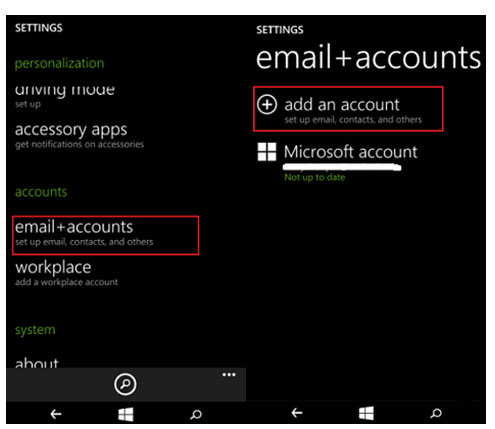
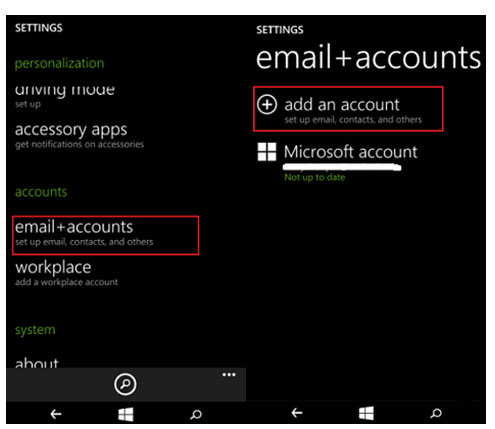
Step 3. Choose Outlook.com and enter your account data. Please note that your account data will be saved, and then select "sign in".
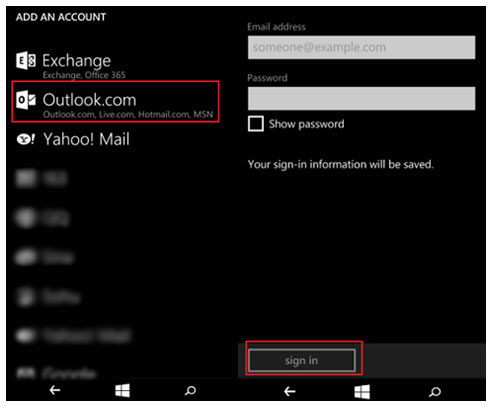
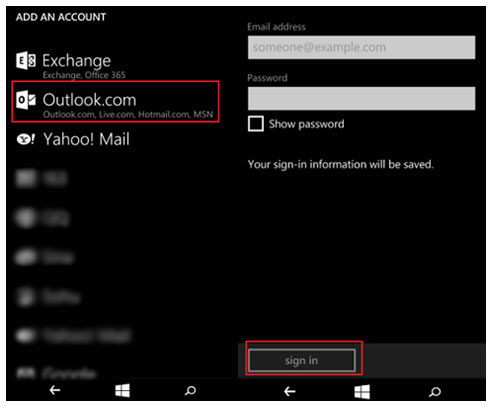
Step 4. Next, you can automatically synchronize the old Nokia phone contacts to your OneDrive with your Microsoft account. Once you are asked for backup, choose the Yes answer.
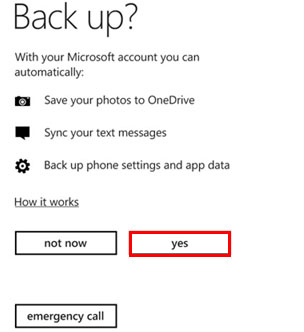
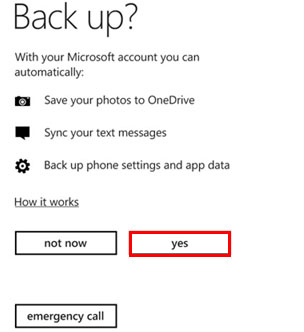
when the backup is completed, you can now to use the Mobile Transfer to sync your contacts to your Nokia 6, just keep reading the follow steps:
Step 1. Install and run Mobile Transfer
First, download and run Mobile Transfer on your computer. Next, the program will display four modules. Since you need to transfer contacts from the Nokia phone with Windows system, you should choose "Restore from Backups" instead of "Phone To Phone Transfer". Then you need to choose "OneDrive".


Step 2. Connect your Nokia 6 to the computer
Use the USB cable to connect your Nokia 6 to your computer. Because you are already in sync with the old Nokia contacts to your OneDrive account, you do not need to connect the old Nokia.


Then choose sign in and enter your Microsoft account data. Note that this has to be the same Microsoft account you used for backing up your contacts.
Step 3. Start transfer your contacts to Nokia 6
Mobile Transfer will automatically identify the backup content in your OneDrive account. They show up in the middle of the window. Because you need to transfer contacts, you should check it. Then click "Start Transfer" to sync the selected contents.


When the transfer is complete, the program will pop up a window to remind you, please click "OK". Besides, you need to ensure that your phones are successfully connected to your computer during the entire transfer process.


