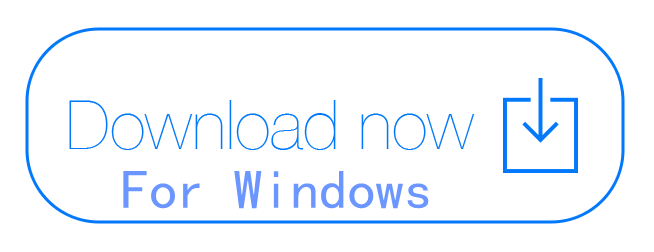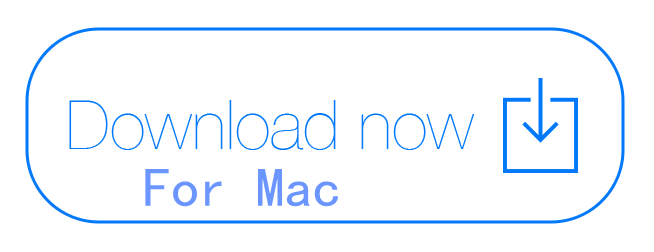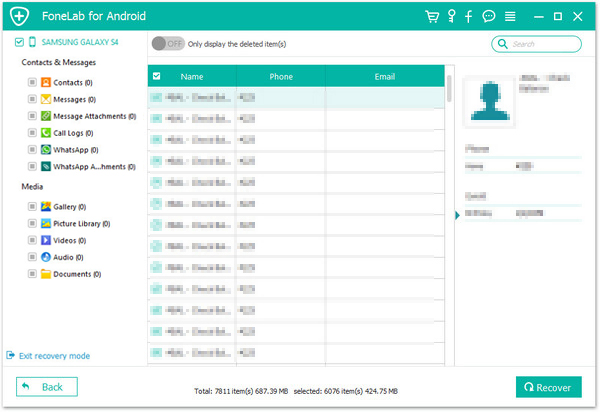Summary: Did you encounter a Soft-bricked problem when using Android phones? Are you looking for an easy-to-use tool to fix the Soft-bricked problem? This article will teach you how to use Android Data Recovery software to quickly fix soft-bricked Android phone.
When we use Android devices, we sometimes make some adjustments to our mobile phones, such as refreshing custom ROMs, root Android devices, or accidentally downloading malicious applications, factory data reset Android, etc, and then cause the device to fail to start properly, which is what we usually call soft-bricked problem. So for the soft-bricked problem, besides looking for professional repair, is there a simple and practical tool that can save time and effort to repair the soft-bricked problem? Please keep reading this article, we will recommend a software that meets your needs, Android Data Recovery.
Best Method: Fix a Soft-bricked Android Phone with Android Data Recovery.
Android Data Recovery is a professional software-bricked Android mobile phone recovery tool. It aims to solve the problem of soft-bricked for Android users. The software is simple and practical. You only need a few simple steps, it can help you repair the soft-bricked, let the mobile phone return to normal use, and restore all the data for you in real time, including contacts, photos and videos. With Android data recovery software, you don't have to spend any more time and effort looking for maintenance methods. Repairing the soft-bricked Android phone will become a simple and relaxing thing.
Here are the detailed steps to fix a soft-bricked Android phone:
Step 1: Start the Android Data Recovery program
After downloading and installing the Android Data Recovery program it on your computer and then start it.
Step 2: Start fixing your soft-bricked phone
Now you will enter the main interface of the program, select the "Broken Android Mobile Data Extraction" mode from the left, and click the "Start" button to repair thesoft-bricked phone.
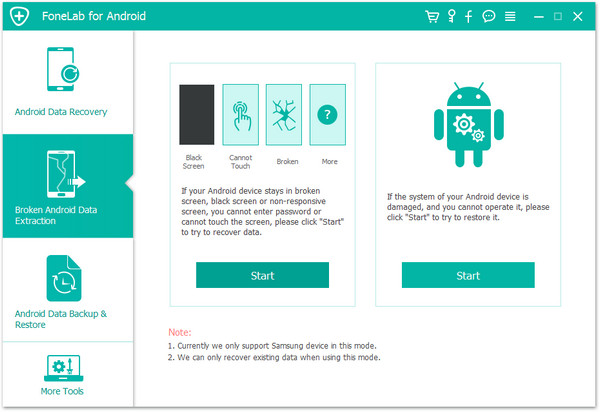
Step 3: Choose the mobile phone problem you encounter
According to your mobile phone problems,you can choose Stuck in the startup screen/Download mode/Fonego interface/Black screen or other screen problems. Then click "Next".
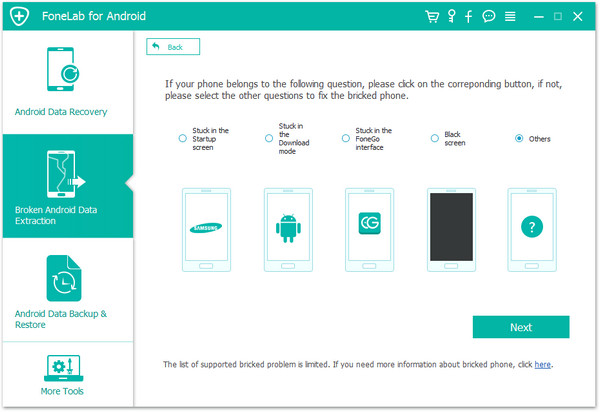
Step 4: Select the device name and device model
Select the device name and model of your Android phone, and then click the "Confirm" button.
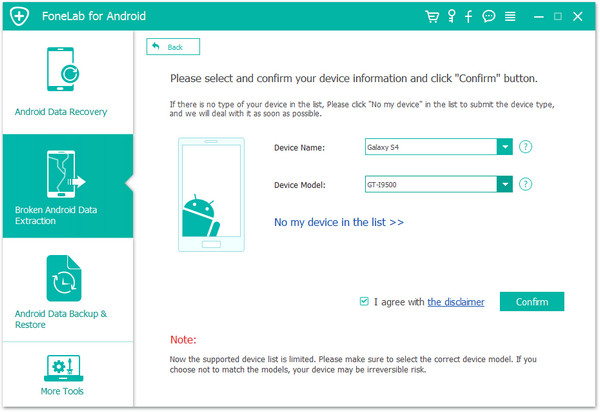
Step 5: Debugging mobile phone into download mode
According to the operation guide on the interface, power off the phone > press three buttons at the same time: "volume reduction", "home page" and "power supply"> press the "volume increase" button to enter "download mode".
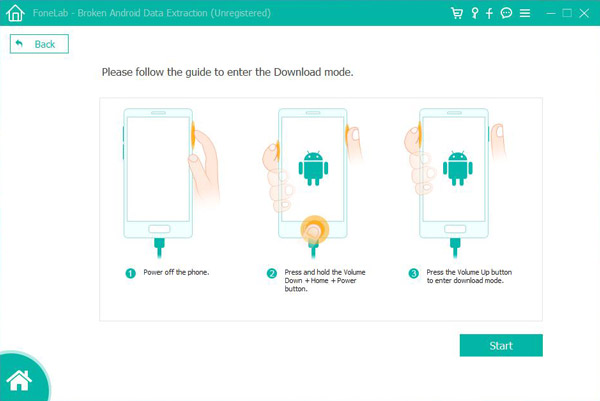
Step 6: Connect the phone to the computer
Connect your Android device to your computer via usb. Android Data Recovery will start scanning your device automatically.
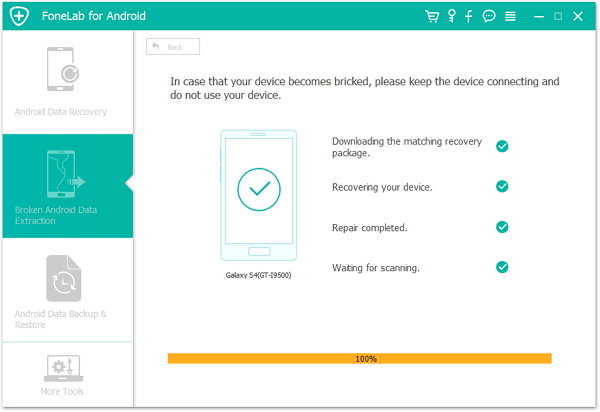
Step 7: Check the data and restore it
After the device is repaired, the main interface will show all the data on your Android phone. You can preview the contacts,photos,videos and so on. Check the data you need to restore, and click "Recovery" to restore the data.