This year's MWC show, LG brought the new flagship machine G5 for us. The modular design can be said to the most remarkable features of the G5. G5 module using the pull mode, user can be pumped out of the bottom, and then remove the battery and install other modules. The optional module has a camera module and audio module. The LG’s removable battery and modular design are combined into one cleverly, so for some user who suspected mobile power too stupid or heavy , G5 will be the good choice of the flagship machine.This mobile phone has other features, such as dual cameras, often bright screen etc. I think LG G5 has enough charm to make people buy.
As we all know, every time we replace the mobile phone, we will encounter some problems, such as the old mobile phone processing,old mobile phone data transfer etc. There are many readers who ask me how to put the old mobile phone data transfer to new mobile phone? MobileTrans can help you. This is my answer.


MobileTrans is a practical data transfer data. You can download it to your computer to transfer data, backup data and even delete data. And here delete your data means depth of data format, you will not be able to recover the deleted data, no matter what method or software you use. When you want to put your contacts, messages, videos, photos and other data transfer from one Android mobile phone like HTC, LG, Motolora, Samsung, Sony, Huawei and more to LG G5, you can also use MobileTrans to easily achieve. What's more, this process is not complicated.
Then I will explain the how to transfer data contacts from Android phone to LG G5,such as HTC, ZTE, Samsung, Sony, Huawei, etc.
Transfer Data Contacts from HTC/ZTE/Sony/Huawei/LG to LG G5
Step 1. Choose a Transfer Mode
Download,Install and Run MobileTrans. Then,select the mode of “Phone to Phone Transfer” and click "Start".
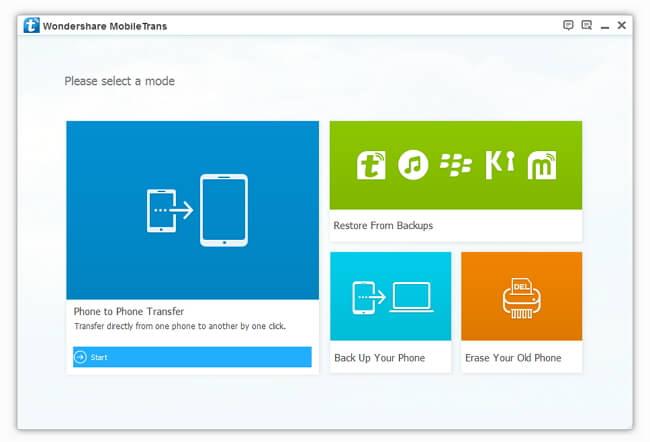
Step 2. Connect Both of Your Phone to PC
As the interface shows, you should connect two phones via USB cables. It should be noted here is your old mobile phone is the source and G5 is the goal.
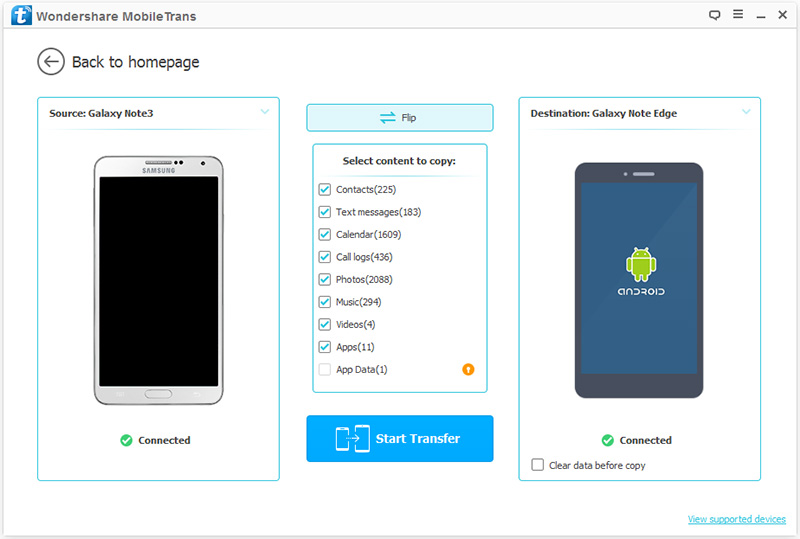
You can simple click the "Flip" button to exchange the location of your phones.
Step 3. Transfer the Selected Data from Phone to Phone
After the connection is successfully, you can select the data content you need to transfer in the middle panel of the program, check it. After the selection, click "Start Transfer". The whole transferring process won't spend too much of your time, just depending on the size of your data. When the transfer data is completed, click "OK".

Note: In the process of data transfer, it is necessary to ensure the normal connection between the mobile phone and the computer.
Related Hot Searching Articles:
Want to transfer contacts or text messages from android phone to LG G5? This artile tell you the way to migrate contacts and messages from android phone to LG G5 safely and easily....
Old LG data to LG G5 transfer, this article tells how to directly sync data like contacts, messages, photos, apps, call logs, calendars and more from old LG phones like G2/G3/G4 to LG G5 with a click....
Mobile Transfer tells how to transfer contacts and more from Samsung like Galaxy S2/S3/S4, Galaxy Note 2/Note 3/Note 4 to LG G5, and restore Kies backup to LG G5....


